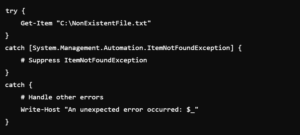How to suppress errors PowerShell for Seamless Scripting?

PowerShell is a powerful scripting language and automation framework developed by Microsoft. It provides robust tools for managing and automating administrative tasks but like any programming environment errors can occur. Suppressing errors in PowerShell can help streamline scripts and improve their reliability.
PowerShell Error Handling
Before diving into error suppression techniques it’s essential to understand how PowerShell handles errors. PowerShell errors are categorized into two types: terminating and non-terminating errors. Terminating errors stop the execution of a script whereas non-terminating errors do not. This distinction is crucial for deciding how to handle different error scenarios.
Using -ErrorAction Parameter
One of the simplest ways to suppress errors in PowerShell is by using the -ErrorAction parameter. This parameter allows you to specify how PowerShell should respond to an error. The common values for -ErrorAction are:
Continue: Continue executing the script after an error.SilentlyContinue: Suppress the error message and continue.Stop: Stop the script execution on an error.Inquire: Prompt the user for action on an error.
For error suppressionSilentlyContinue is often used:

The Try, Catch and Finally Blocks
PowerShell provides structured error handling through the try, catch and finally blocks. This approach is ideal for managing terminating errors and allows for more granular control over error handling:
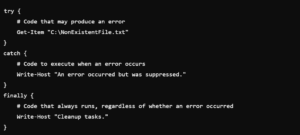
Using these blocks you can catch specific errors and handle them appropriately without disrupting the flow of your script.
Redirecting Error Output
PowerShell allows you to redirect error output using the 2> operator. This method can be useful when you want to log errors without displaying them to the user:
Redirecting errors to $null effectively suppresses them. you can redirect errors to a file for later analysis:
Setting $ErrorActionPreference
The $ErrorActionPreference variable globally controls how PowerShell responds to non-terminating errors. Setting this variable to SilentlyContinue will suppress all non-terminating errors in your script:

Remember to reset $ErrorActionPreference to its default value (Continue) after the error-prone code section to avoid unintended behavior in other parts of your script.
Handling Errors in Pipelines
Errors can also occur in PowerShell pipelines. To suppress these errors, you can use the -ErrorAction parameter on cmdlets within the pipeline:

This approach ensures that errors from individual pipeline commands do not disrupt the entire pipeline.
The $Error Automatic Variable
PowerShell maintains a history of errors in the $Error automatic variable. This variable can be useful for logging and troubleshooting suppressed errors. You can clear the $Error variable at the beginning of your script to ensure it only contains relevant errors:

Suppressing Specific Error Messages
You may want to suppress specific error messages while allowing others to be displayed. This can be achieved using the try, catch block with conditions: