The Power of PowerShell: Suppressing Errors for Smooth Scripting

PowerShell is a versatile and powerful scripting language that has become a go-to choice for system administrators IT professionals and developers. With its ability to automate tasks manage system configurations and execute various administrative functions PowerShell is a valuable tool in any tech enthusiast’s toolbox. However, even the most seasoned PowerShell users encounter errors during script execution.
Understanding PowerShell Errors
Before we delve into suppressing errors in PowerShell it’s essential to understand how PowerShell handles errors. When an error occurs during script execution PowerShell generates an error message. This message provides details about the error such as the error category error ID and a description of the problem. Error messages in PowerShell can range from benign warnings to critical issues that may halt script execution.
In many cases, errors are crucial for identifying and resolving problems but there are situations where you may want to suppress or handle errors differently such as when running scripts in a non-interactive mode or when you expect specific errors that are not problematic.
Suppressing Errors in PowerShell
PowerShell provides various methods for suppressing errors during script execution. These methods can help you maintain the flow of your script while still addressing specific error scenarios.
Here are some common approaches:
ErrorActionPreference: You can set the $ErrorActionPreference variable to control how PowerShell responds to errors. The available values include “SilentlyContinue,” “Stop,” “Inquire,” and more. Setting it to “SilentlyContinue” will make PowerShell suppress errors and continue script execution.
For example:
powershell
Copy code
$ErrorActionPreference = “SilentlyContinue”
ErrorAction parameter: In cmdlets and functions you can use the -ErrorAction parameter to specify how you want errors to be handled for that specific command. This allows you to suppress errors selectively in certain parts of your script.
For example:
powershell
Copy code
Get-Item C:\NonExistentFile.txt -ErrorAction SilentlyContinue
Try-Catch Blocks: You can use try-catch blocks to catch and handle specific errors gracefully. This method allows you to take different actions depending on the error encountered.
Here’s an example:
powershell
Copy code
try {
# Your code that may generate an error
}
catch {
# Handle the error here
}
ErrorVariable parameter: By using the -ErrorVariable parameter you can collect error objects in a variable for further analysis without interrupting the script’s flow:
powershell
Copy code
$errors = @()
Some-Command -ErrorAction SilentlyContinue -ErrorVariable errors
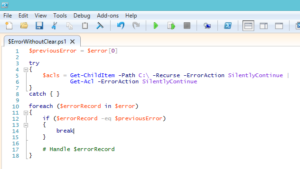
Here are a few instances where suppressing errors might be appropriate:
Script Automation: When you run scripts as part of an automated process such as scheduled tasks you may want to suppress non-critical errors to prevent script interruption.
User-Friendly Output: Suppressing errors can make your script’s output more user-friendly displaying only relevant information instead of lengthy error messages.
Expected Errors: If you anticipate specific errors and have a plan for handling them suppressing these errors can help your script run more smoothly.
Handling errors in PowerShell is a crucial aspect of writing robust and reliable scripts. While suppressing errors can help maintain the flow of your scripts it’s equally important to implement error handling strategies that allow you to gracefully address unexpected issues when they arise.
Here are some best practices for error handling in PowerShell:
Logging Errors: Instead of completely suppressing errors consider logging them to a file or a centralized system. This approach allows you to keep a record of errors for later analysis and troubleshooting. PowerShell provides cmdlets like Write-Error and Start-Transcript for this purpose.
powershell
Copy code
Start-Transcript -Path “C:\ErrorLog.txt”
# Your script code here
Stop-Transcript
Custom Error Messages: Create custom error messages to provide more meaningful information to users or administrators. This can include instructions on how to resolve common issues and what steps to take when an error occurs.
powershell
Copy code
try {
# Your code that may generate an error
}
catch {
Write-Error “An error occurred: $_.Message”
# Additional error handling and recovery steps
}

Automated Notifications: Configure your scripts to send email notifications or alerts when certain types of errors are encountered. This proactive approach allows you to address issues as they occur often before users notice them.
Fail Fast: While it’s common to suppress non-critical errors consider adopting a “fail fast” philosophy for critical errors. In this approach you intentionally let the script terminate when a severe error occurs to prevent potentially catastrophic consequences.
Testing and Validation: Rigorously test your scripts to identify and address potential issues before deploying them in production. This proactive approach can significantly reduce the number of errors encountered during script execution.
Documentation: Document your scripts thoroughly including error-handling strategies. This ensures that other team members or future maintainers of your scripts understand how to manage errors effectively.
PowerShell Modules: Consider creating PowerShell modules that encapsulate functionality and provide clear interfaces for users. Modules can include error-handling mechanisms making it easier for users to consume your code without worrying about intricate error details.
Final word:
PowerShell’s ability to suppress errors is a valuable tool for managing the flow of your scripts especially when you expect and can handle specific error conditions. However, error handling should be a balanced approach that combines suppression with robust strategies for logging notification and recovery. By understanding when to suppress errors and when to handle them more gracefully you can harness the full potential of PowerShell while maintaining the reliability and integrity of your automation and administrative tasks.




